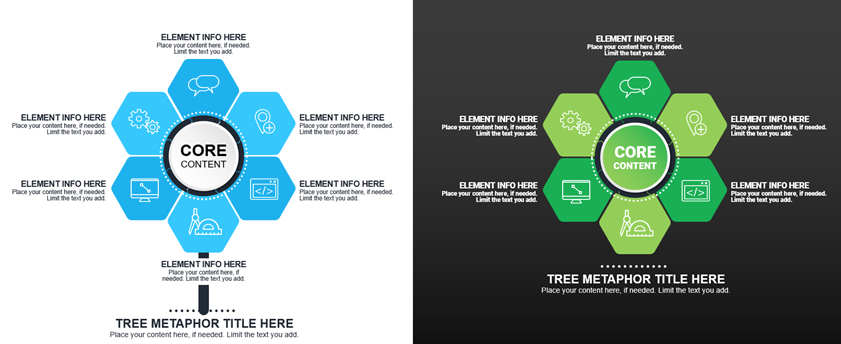This month, Mike Parkinson spoke about AI with GhostRanch Communications on their Presentation Thinking™ podcast.…
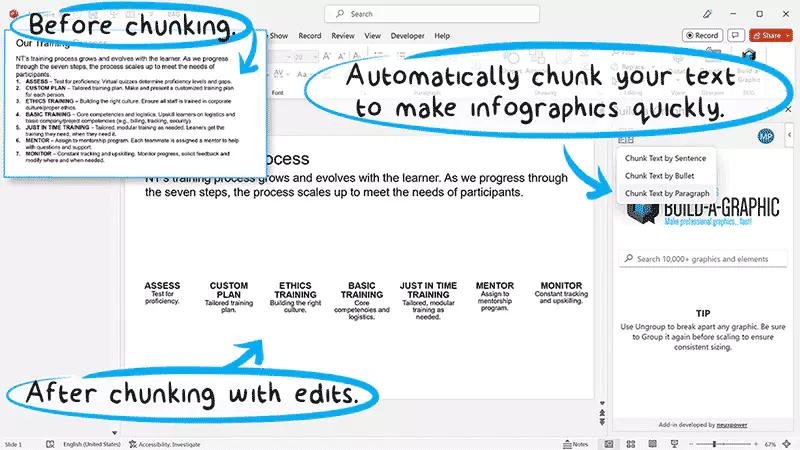
Making professional graphics in PowerPoint isn’t easy because it isn’t about designing cool slides. You want to design interesting visuals that communicate your message succinctly to your audience.
When I begin a design project in PowerPoint, I first review the content, find the best way to visualize the information, and then render the graphic. It takes time and skill to design professional graphics no matter the software. Unfortunately, I don’t always have the time to process the details and then conceptualize a graphic for that content. Sometimes I’m stuck on what graphic type would best visualize the information or how to create it within my client’s short turnaround time.
I couldn’t find graphic solutions or tools for PowerPoint that gave me the quality and type of graphics I needed for my projects—so I created my own PowerPoint add-in. I worked with brilliant thought leaders in our industry to develop Build-a-Graphic. It is a PowerPoint add-in with a searchable, growing library of over 10,000 professional graphics and elements.
You can download it for free to search the library here. The free version is great for getting ideas. To chunk text and insert/edit graphics, you will need to subscribe. You can cancel at any time and keep the graphics you make forever.
You have two ways to use your new tool.
Go to Indezine.com to find out the two ways.
Are you a presenter? Then bookmark Indezine for the latest presentation news, reviews, resources, templates, and expert tips!