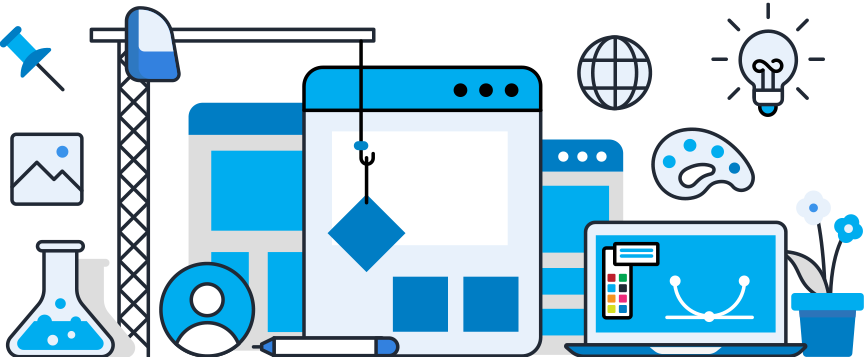Thank you and congratulations! You were emailed your license codes. The number of codes = the number of subscriptions purchased. Activation is easy… (If you cannot access The Microsoft Add-in Store, Build-a-Graphic add-in can also be deployed via Microsoft 365 Admin Center.)
IF YOU NEED TO INSTALL THE ADD-IN
STEP 1: Open PowerPoint. Depending on your version, in the ribbon go to the ‘Home’ tab and click on ‘Add-ins’ and click ‘More Add-ins. (You may need to click “Store.”)
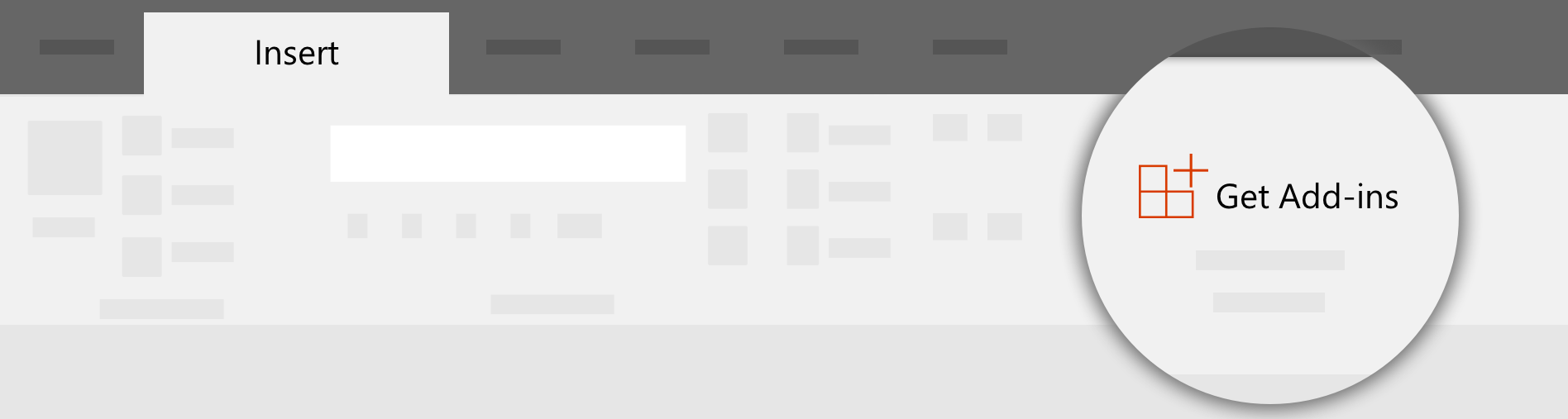
STEP 2: Search for “Build-a-Graphic” to find the add-in and click ‘Add’ to install. (Once installed, Build-a-Graphic will be on the ‘Home’ tab of your ribbon.)
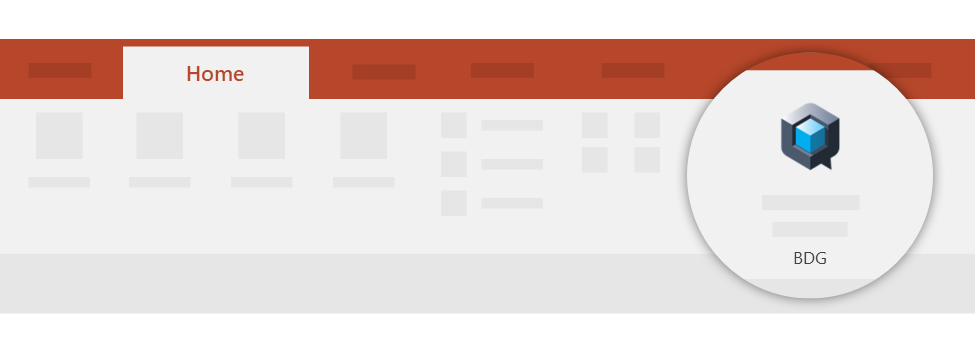
STEP 3: Open Build-a-Graphic, click on your initials in the add-in pane and select ‘Activate License,’ and enter the license code that was emailed to you. (Like this.)
NOTE: The activation code works only once because it tethers Build-a-Graphic to your active Microsoft ID. As long as you are logged into the same Microsoft ID, Build-a-Graphic will be available for your subscription period.
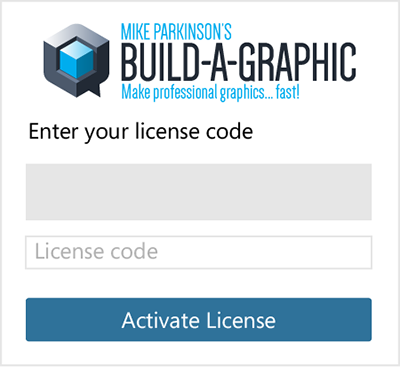
IF YOU ALREADY HAVE THE ADD-IN
Open Build-a-Graphic, click on your initials in the add-in pane and select ‘Activate License,’ and enter the license code that was emailed to you. (Like this.)
NOTE: The activation code works only once because it tethers Build-a-Graphic to your active Microsoft ID. As long as you are logged into the same Microsoft ID, Build-a-Graphic will be available for your subscription period.
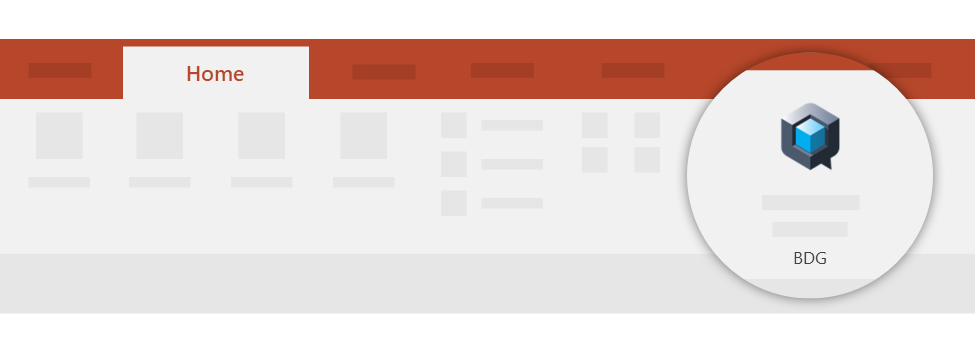
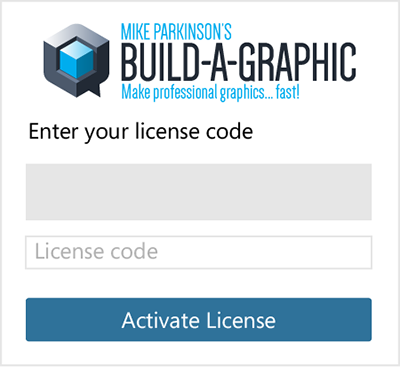
Your subscription automatically renews annually because we are always adding new graphics. Cancel at any time by emailing us at info@billiondollargraphics.com.
If you have any questions, please contact us via email. We are always happy to help. (This includes technical support and billing questions.)
Thank you and enjoy!